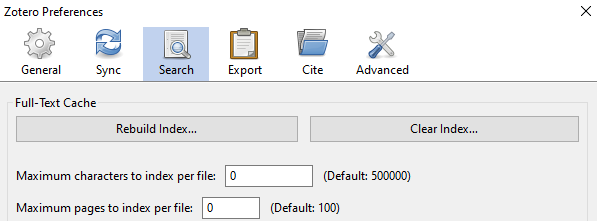Zotero Database Principles of Use
This note describes the principles for using shared reference databases in Zotero. The objective here is to make sure that the data is:
- correct
- minimal
- immediately useable in citations
- attributable
Guides and Tools
If you have not used Zotero before, review the tutorials, e.g., these ones.
Create a Zotero account online (user a recognisable username in the form: ‘namesurname’ to make sure it is possible to track who does what).
Install the Zotero client on your computer and link to your Zotero account.
Link to the Unimelb library for lookup. See here. Libraries by other universities should be able to provide the same services.
Use Zutilo for management. See here.
Use Zotero internet browser plugin for searching.
Content
Add academic research that you might refer to and cite. Grey literature (popular magazines, blogs, newspapers) or notes for memory can reside in personal databases unless you are doing bibliographic reserach (unlikely).
Add our own references: academic works, creative works, press and design publication mentions, public presentations into appropriate collections.
Data Entry
Transparency. When you enter something into the database, consider letting the other users know (via chat or email). This does not have to be done on a per-entry level, but new additions of literature on a topic and decisions on how to group/tag/cluster content can be interesting to all. This can be especially important if you do any bulk changes for maintenance (removing duplicates, merging, deleting or combining attachments, making bulk text edits (possible via scripting, perhaps consult first, etc.).
Reference Type. Ensure this is correct.
Duplicates. Check that you are not entering or importing duplicates. If you create created by mistake, use the 'Duplicate' Items view to merge the versions. In all cases, keep the earlier version.
Collections. Add a new reference to a collection. One reference can belong to many collection so you can make a collection with your name and organise there as you wish.
Tags. Do not import or immediately delete extraneous/pre-existing/automatic tags by using Delete Automatic Tags in This Library... command.
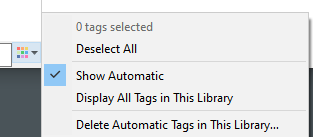
The group’s tags should start with the group prefix (dll_ for the Deep Design Lab). Disable the relevant setting in Preferences.
Use manual tags judiciously to categorise references by type, state, etc. (e.g., read, to read, textbook, etc.).
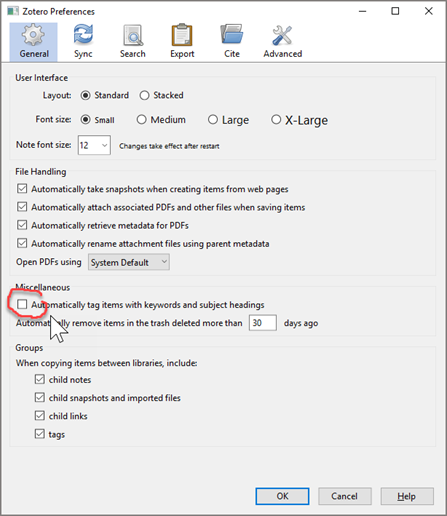
Import. Import into a temporary location (e.g., your personal library or a sub-collection in the ‘_Personal’ collection and then copy to other appropriate collections from there after you make sure that all metadata and attachments are in order).
An example of typical problems that need to be corrected include:
- ALL CAPS
- Generic names for attachments
- Missing author names, place for books, etc.
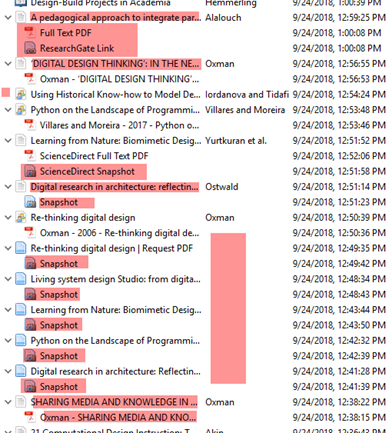
Another bad example, almost all metadata is missing, and it is not possible to know what to retain as even the reference type is wrong:
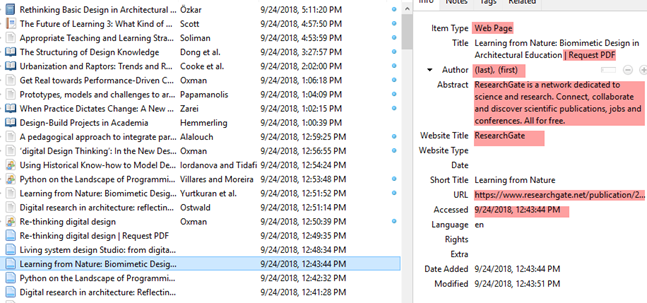
you might need to remove:
- Information about source databases
- Automatic notes
- Automatic tags
- Automatically generated irrelevant snapshots
A typical example when importing:

For recent publications, especially in journals, an early online-only version might not have volume, issue and page numbers. In this case, make the reference with the 'needs fixing' tag and leave a note to check later as the paper version is published.
Attachments. Attach PDFs, eBook or other relevant files whenever possible. Make sure the text in them is searchable. Use Zutilo to rename them based on the metadata.
Do not attach very large images or videos, instead not their availability and store separately.
Note. Add a note stating who added the entry and why in the format (on the first line in the note): John Smith: an example of blah.... Please use your full names to make notes searchable.
Attachments. Ensure that there is only one attachment per reference, unless there is a pdf and epub, for example, with identical content or a PDF of a paper and a presentation, etc.
When downloading book chapters separately, combine before adding.
Orphan files. Do not leave in the database any PDF or other files without metadata without combining them with a reference as attachments.
Snapshots as attachments. Please do not add web snapshots unless you really need them. In that case, make sure to rename them. Otherwise, they will be deleted. In situations when you want to save the current state of a website, a better practice is to save and add as a PDF.
Sometimes provides automatically download an accepted/prepress version of a publication. Ensure if the authoritative/citeable version is available and add that one instead.
Cataloguing Artworks, Design, Creative Works
Use the Artwork as the reference type even if the actual creative work is a recording. Use publisher and publisher-place to record data for correct rendering.
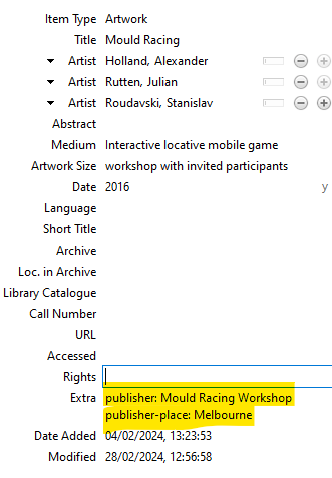
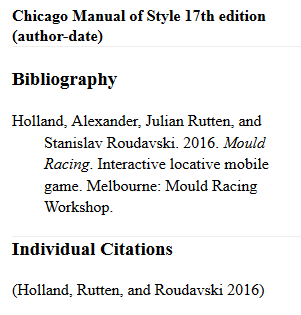
Special Fields
Zotero does might not natively support some fields that are expected in references. It is possible to custom fields and custom date to the Extra field and then use it in a style. See the discussion here.
For example:
You can add an editor to a report by putting it in the Extra field like this:
Editor: Last || First A.
Editor: Last || First B.
Add in the 'Extra' field:
For later editions:
Original Date
For special issues:
Medium: Special issue
Types of References and Conventions
Non-Traditional Research Outputs
This sections includes advice on how to add creative works.
For design/architectural works use the Artwork type. Enter the event/host exhibition or other context into the Archive field. Enter the place into the archive-place field. Use the Medium and Artwork Size fields.
Metadata
Check what metadata to add or remove using Chicago Manual of Style, ensuring that you use correct reference types.
Use the sentence case for titles (right-click on the title to convert automatically but check that abbreviations, Latin names, proper names, etc. are not manged), see the resoning for the sentence case in Zotero here. Zotero can convert to title case in documents if needed for a style. The capitalisation rules might be different for references in other languages, specify the language for non-English titles.
Set the ‘Author’ field to ‘Editor’ for edited books.
Provide given names and surnames, initials with full stops for middle names. For unusual names with prefixes or suffixes please look up online in Zotero reference.
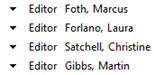
For rare names where the first name is an initial, add a note explaining that this is the case.
Add year only in the ‘Date’ field (remove month and date if added during import).
Provide start and end page numbers for journal articles, chapters, conference papers, etc.
Provide editors for conference papers.
Record ‘Place’ as city. In the cases where the first guess for the correct city is not correct (as for St. Petersburg in Florida), add the two-letter country code or the two-letter state code for the US to differentiate (St. Petersburg, FL). Use common sense and aim to be minimal when deciding.
In books and other references, please empty the 'Series' field, formal references do not use it and it makes citations longer.
Additional Management Tools
Use Storage scanner plugin to find duplicate and problem attachments (use with care).
Use Zotero DOI Manager to convert DOIs to the shortDOI format.
Formatting
Use italics for Latin words in titles. Some styles automatically capitalise the second word. To avoid this, add the span class as shown in the example below.
Density of Invasive Western Honey Bee (<i><span class="nocase">Apis mellifera</span></i>) Colonies in Fragmented Woodlands Indicates Potential for Large Impacts on Native Species
Indexing
Set the full-text index size to zero and use other tools (such as dtSearch) to search the full-text collections.