Presentations
This note is about making academic or design presentations.
Typical objectives:
- clarity
- clear link to evidence
- richness
- memorable message
Refer to How to Write and Use an Argument Plan for the narrative structure.
Recipe
This is a generic recipe for the production of presentations. It presumes access to Microsoft and Adobe tools that universities provide but free and open source alternatives are available for all steps.
- Calculate the number of words from duration, assume slow delivery and pauses (120 words per minute is reasonable).
- Write a complete outline (otherwise known as the argument plan).
- Consider what you can represent visually and adjust.
- Prepare the slides using InDesign or PowerPoint. Use
UHD 3840px × 2160pxas the base resolution.- In PowerPoint, this means setting the canvas to
101.6cm × 57.15cm. - Use guides in PowerPoint to regularise images in text.
- Consider designing slides in Illustrator and/or InDesign but exporting to PowerPoint to combine with videos, etc.
- You can cut out meaningful clips from existing videos without recompression using lossless-cut
- In PowerPoint, this means setting the canvas to
- Write the complete script using thumbnails for each slide and ensuring you explain what appears on each slide.
- In Word, you can use this Visual Basic script to make a macro that will adjust all thumbnail images the same size.
Sub ImageSize()
Dim i As Long
With ActiveDocument
For i = 1 To .InlineShapes.Count
With .InlineShapes(i)
.LockAspectRatio = msoTrue
.Width = CentimetersToPoints(6)
End With
Next i
End With
End Sub
- Make an audio recording. Use the best microphone you can find, at least the wired headphones microphone or better (taking into account the final audience, a studio recording might be advisable).
- You can record in PowerPoint, per each slide. This is easy to manipulate because each recording is associated with a separate slide that you can move and re-record separately, but you cannot control the video compression quality. In larger presentations, finding the right moment in the speech might be tricky and the ability to have an overview of the content is limited. The result can be exported as a slide show or as a video recording.
- You can record the screen, camera feed, etc. using OBS Studio. This will likely require rehearsals and multiple attempts but you can control the quality, pacing, etc.
- It is often best to put the slides as still frames and the audio into Premiere and edit there. You will be able to edit flexibly, play at variable speed to review, etc.
- You can edit the audio in Adobe Audition to reduce noise, balance, remove mistakes, breathing, etc. you can also adjust the speed of speech in Audition, +10% or so often works well if needed. Audacity is a very good free alternative.
- Output the final version.
Example
Here is an example of a script fragment and the resulting presentation. The script includes all slides. There is text to be pronounced that refers to each slide. The text on the slides is minimal, the audience can read it and the presenter pronounces the text on the slide and/or expands on it.
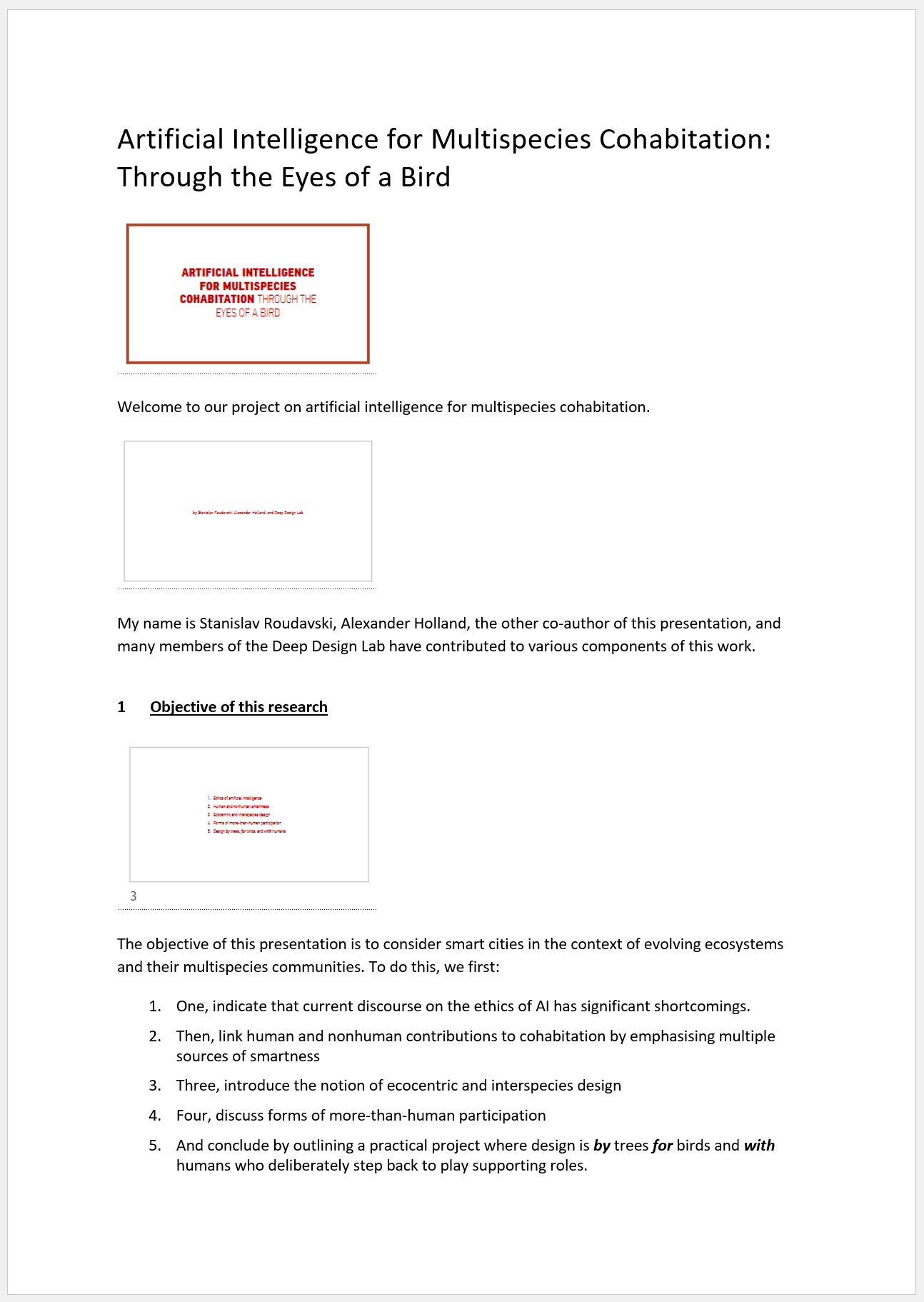
Advice
Follow general recommendations on how to put together public presentations, see this advice: Ten ways to write a better speech
For the design of slides and the presentation flow, see this: How to design a presentation [10 Tips]
For the general advice on presentation by the academic support from the University of Melbourne see: Effective presentations